
We have a few clients in Oxford and Abingdon who use Microsoft Outlook with certain .com plugins. These plugins are incompatible with the “New Outlook” and we regularly get calls from users complaining that their plugins stopped working. What actually happens, is a user clicks “Try the new Outlook” switch in the top right of their Outlook. This replaced their normal (classic) Outlook with Microsoft’s “New Outlook” and plugins are gone. It’s easy enough to restore the “classic” Outlook, but we rather prevent this from happening in the first place.
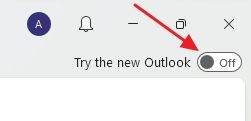
The solution here is disabling the “Try the new Outlook” option completely, so users are not tempted to make this switch. This can done in two ways – modifying Windows Registry or via Group Policy.
Windows Registry
This is better suited for smaller companies without the Windows Active Directory environment (however, registry changes can also be deployed via Group Policy).
- Open Registry Editor (regedit.exe) and navigate to: HKEY_CURRENT_USER\Software\Microsoft\Office\16.0\Outlook\Options\General
- Create a new DWORD type entry with the name “HideNewOutlookToggle” and a value of “1“
- Restart the Outlook and the “Try the new Outlook” option will be gone.

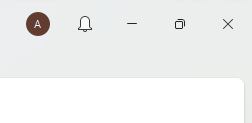
Group Policy
In a Windows Server Active Directory environment, the same result can be achieved via Group Policy.
- Create or edit a GPO that’s applied to relevant users and navigate to: User Configuration > Policies > Administrative Templates > Microsoft Outlook 2016 > Outlook Options > Other
- Enable option called: Hide the “Try the new Outlook” toggle in Outlook.
- After users log out and log back in, the “Try the new Outlook” option will be gone.
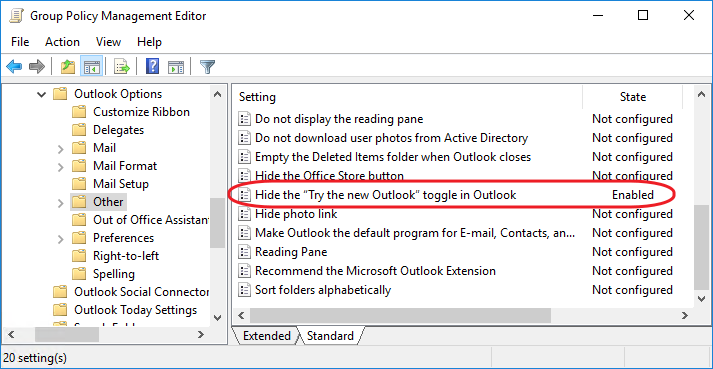
If you can’t find the above GPO, you will need to download the latest Microsoft Office Administrative Templates files (ADMX / ADML) and copy them to your Domain Controller.