
Most Denon AVRs have a cool feature called “Multi Zone“. It allows you to connect speakers or another external amplifier in another room and control everything from the same single Denon AVR. You can either play the same audio in all zones or play one thing in your main zone, and something completely different in zone 2 / 3.
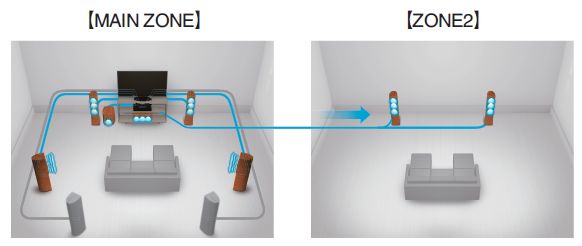
I was configuring Denon AVR-X2800H second zone by connecting active speakers in another room to Denon’s pre-out RCA Zone 2 output.
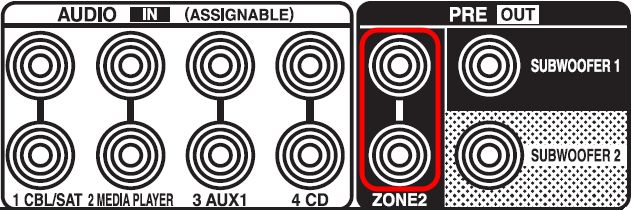
After everything was up and running I noticed that very few inputs are available for me to choose from when I want to play audio independently in Zone 2. I had Chromecast Audio, Turntable, HEOS Music, and a few other things available, but a lot of other things were missing (CD, Blu-Ray, Xbox, TV Audio).
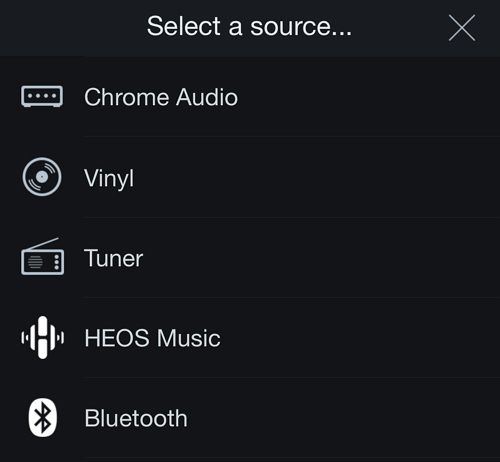
I then realised that all available inputs were either internal Denon services (HEOS, Tuner, Bluetooth), or devices connected via analogue RCA inputs (Turnable and Chromecast). I quickly tested the theory by enabling Analog input for the CD Player.

And… lo and behold the CD input immediately became available in Zone 2.
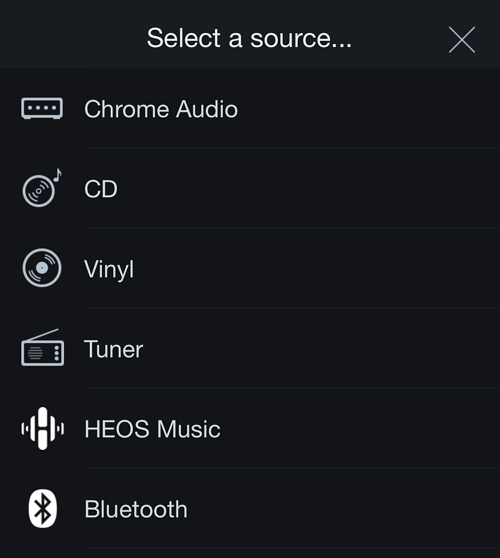
It appears that this Denon AVR is only able to independently control Zone 2 when devices are connected via analogue RCA inputs (and also HEOS, Tuner, USB). Devices connected via HDMI or Optical / Coaxial are not available in Zone 2.
Luckily not all is lost! Even though you can’t play from such devices independently in Zone 2, you can still play from them in multi-room mode (same audion in both zones). To do that, simply set Zone 2 input as “Source“. This will basically mirror whatever audio is playing in the Main Zone to Zone 2.
The same can be achieved via the “All Zone Stereo” feature. This is designed specifically for music and mirrors sound to Zone 2. “All Zone Stereo” can be accessed and enabled or disabled via Denon’s remote controller Option menu.